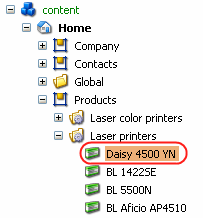Valid for Sitecore
5.3
Creating New Content
Follow the steps below to create new items and fill them with content:
- Open the Content Editor by selecting Sitecore menu » Content Editor (see the screenshot below).
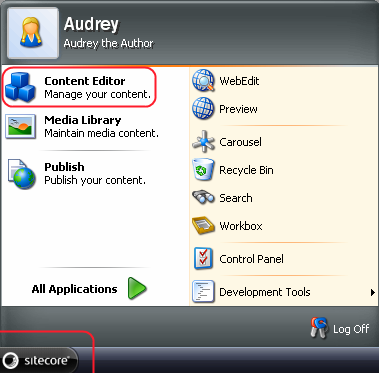
- Select the desired parent node of the new item in the content tree.
- Right-click the parent node and select the “New” option from the menu which will appear. In the ‘New’ menu, select the type of the new item to be created (see the screenshot below).
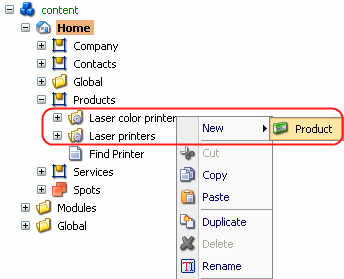
Note: The type of items available in the “New” menu will vary from item to item, depending on how your site is configured. In the example below, the ‘New’ menu for one of the ‘Contacts’ subitems contains the Contact person item type (see the screenshot below).
- In the dialog which will open, enter the name of the new item and select the “OK” button (see the screenshot below).
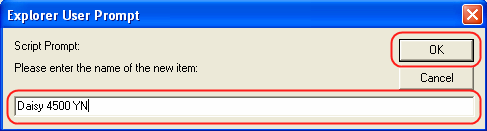
The new item is now created and appears in the content tree of the Content Editor (see the screenshot below).